User impersonation
This feature is designed for support or administration.
With the correct right, a user can take another user's name and/or rights. This is called impersonation.
UX
Impersonating is done from the users list.
- Open the users list
- Search for the user to impersonate
- Select the radio button left to his name
- Choose whether to use his rights or not
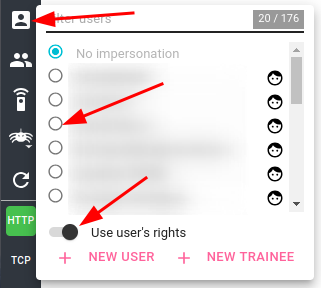
When impersonating,
- the users list icon is blue
- the impersonated user is shown as a grey badge on top of the screen
- you may access the user profile by clicking on the badge
To stop impersonating, you may:
- select your own users
- or select
No impersonationoption
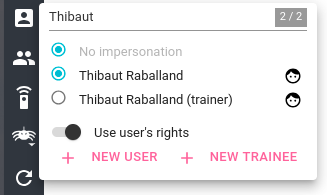
note
When not impersonating, both No impersonation option and your own user's name will be shown as selected.
Behavior
When you are impersonating:
- the original user id (you) is still tracked in system logs, for audits
- any resource created will be:
- owned by the impersonated user
- tracked as created by you
- any resource modified will be:
- tracked as edited by you
Use cases
When impersonating, you have the choice to:
- take the other users rights
- keep yours
Some use cases:
| Using user's rights | Keeping original user rights |
|---|---|
| Check his rights and what he sees on the UI | Create a whisperer for him |
| Troubleshoot a support ticket | Create a controller for him |
| Load a Spider link as if you were the link creator. And see what he saw. | Create a team for him |
tip
This is a very useful feature for support! 👍
How does it work?
When impersonating, you are asking a security token exchange in Spider back office.
The new token contains the name of the impersonated and (option), his rights.